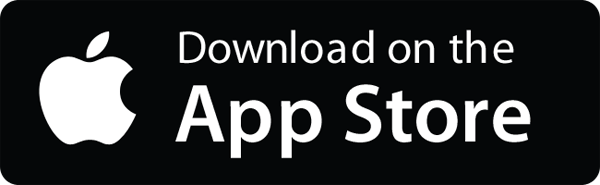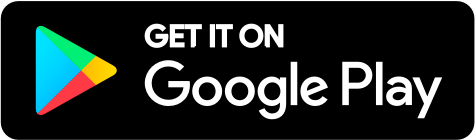As with all credits in Green Badger, you always make a new entry by clicking the “add” button in the upper-right-hand corner. There are two options: first, you can search our database by brand name, product name, manufacturer, and even keyword or division number. You can always add your own product if you’d rather upload it or if there’s something we don’t have.
To search the database, just type the product name – say you have Armstrong ceiling tiles, so type Armstrong – hit search, you’ve got all these different products, so you can scroll through, find the product, and add it to the project. If it’s in the database, we are providing you with all that backup documentation, so all you need to do is add it in and you are good to go.
It’s best to search broadly. for example, I put “Armstrong” instead of “Armstrong Cirrus Ceiling Tile” because if your spelling’s off or you put in something too different, the system might not return it. So we always suggest you search broadly so you can find your products, simply click “add”, if it’s cost-based you can put it in here, and then save it into your project.
You can also add multiple products, so if this was your ceiling tile submittal, perhaps you’re using this ceiling suspension system and multiple ceiling tiles, you can simply pick them all and then just add them all into your project, it’ll put multiple products in, update your totals, and you are good to go. If we don’t have a product or you want to upload it yourself, click “add”, and then simply select the option to “create customs”. Then, it’s fill in the blanks: what’s your material, who’s it from, what did it cost, you have the option to enter submittal numbers & subcontractor if you want to use that for tracking in your log, otherwise simply find the option that you have documentation on and fill in the blanks. If you found an EPD we didn’t have, you would simply type in who it’s from, the program operator, what type is it – almost all of them are Product-specific Type III External EPDs – there are other options that you can select, but if it is for a specific product it is most likely Type III External EPDs. Select that option and then upload your EPD.
Same for any other credit: if you found something with recycled content just check the box, put in your values, upload your cutsheet, and if you have any type of reporting, simply pick from the dropdown menu of the different reporting mechanisms, upload that document, hit “save”, and it will pull it into your log and you are good to go.