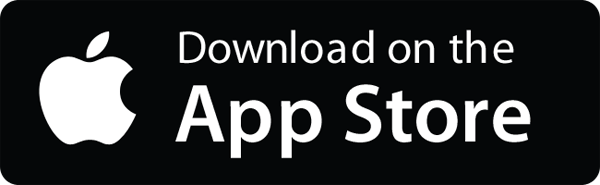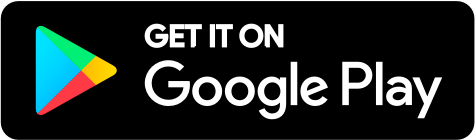Your project dashboard can be customized to only display the LEED construction credits your project is pursuing. To customize the dash, click EDIT on your project header, then Manage LEED Credits in the top right corner. Review your LEED scorecard and for any credit/option that is not targeted, select Not Pursuing from the dropdown menu for the credit. You can always turn credits back on if your scorecard changes down the road!
The materials credits have 2 options available. If you’re scorecard only shows 1 point, the most commonly pursued options are:
- Environmental Product Declarations – Option 1
- Sourcing of Raw Materials – Option 2
- Material Ingredient Reporting – Option 1
You can easily edit which credits are displayed on your dashboard within your credit workflow, to add and remove the credits that your project is going for based on your LEED scorecard. Click the “edit” button on your dashboard, there’s a button that says “manage LEED credits”. Select that and simply, any credits you’re not pursuing, move to “not pursuing”. Note that the credit language & titles reflect LEED v4 – for example, you’ll see “50% compliance” rather than “5 products” for EPD option 2 – but you can easily see what the credit is and whether it’s option 1 or 2, and it doesn’t matter whether you’re using LEED v4 or v4.1. Just find the option, select whether you’re pursuing it or not, and move it in that direction. By default, all options are turned on when you start your project, and you can turn these on or off at any time. Even if you decide down the road that you want to go for a credit, you can simply turn it on, and if you have any entries contributing to that, they will appear. So you are never at risk of not being able to enter or see that data, it’s simply a visual display of the credits you are going for or not.